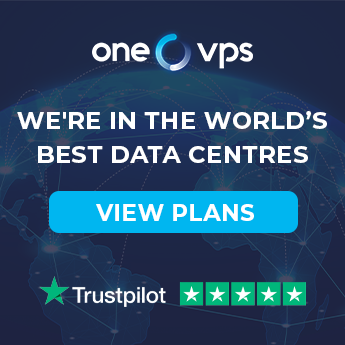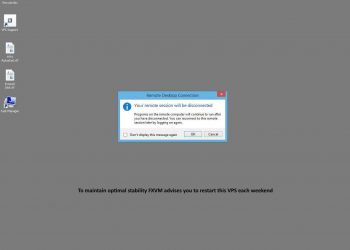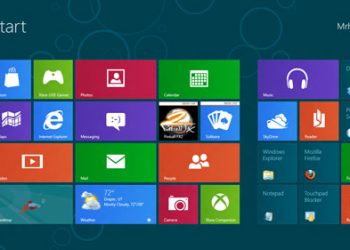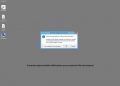In here you will learn how to set up OpenVPN using your VPS.
What you will need:
1 – A VPS with our OpenVPN template OS.
2 – A Windows device with an internet connection that can connect to it.
3 – OpenVPN client installed in said device. (Download link: https://openvpn.net/community-downloads/)
4 – WinSCP installed. (Download link: https://winscp.net/eng/download.php)
1 – Log into your VPS using the SSH command.
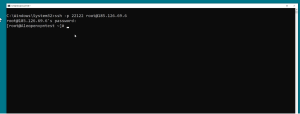
2 – Use this command inside the VPS:
$ ./add-clients-openvpn.sh CLIENTNAME
(replace CLIENTNAME with the desired name for this client).
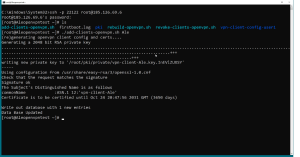
3 – Open WinSCP and connect to your VPS in it.
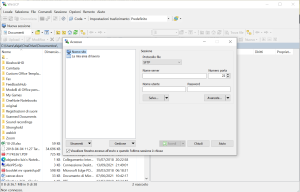
4 – Download the folder VPN-client-config-CLIENTNAME
5 – Copy this folder to your OpenVPN config folder (My files -> OpenVPN)
6 – Launch OpenVPN, right click in it, highlight “client” and click “connect.
That’s it, you are all set!
For more details see this video guide on how to set it up:
If you have any further questions email us at support@onevps.com or contact us via our live chat.